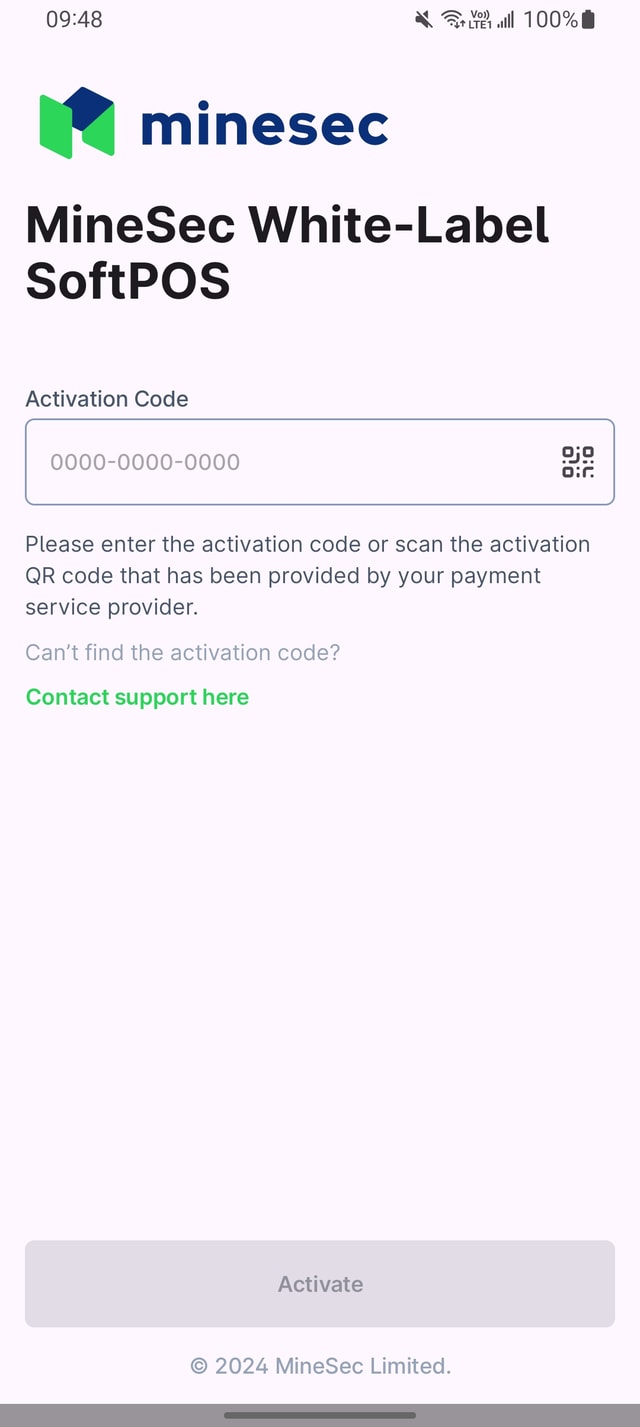Environment
| Env | Endpoint |
|---|---|
UAT | https://uat-mtms.mspayhub.com/api/v2 |
Prod | https://mtms.mspayhub.com/api/v2 |
You can get the openapi definition below:
Authentication
All endpoints require Bearer Token authentication. Ensure that you include a valid token in the Authorization header of your requests.
GET https://uat-mtms.mspayhub.com/api/v2/current
Authorization: Bearer {jwtToken}Note: in later version API key will be used as the authentication method. Stay tuned for updates.
To get the token, you can login to the MMS portal, go to the Settings in the navigation.
Then opens the KEY INFO and you'll find the token there.


Quickstart Guide
Get your group ID
For most of the MMS APIs, you will need to send a groupId, the merchant owner id, alongside with the payload.
You can retrieve the owner information as below:
POST https://uat-mtms.mspayhub.com/api/v2/current
Authorization: Bearer {jwt}Example Response - 200 OK
HTTP/2 200 OK
content-type: application/json;charset=UTF-8
{
"msg": "SUCCESS",
"code": 0,
"data": {
"groupName": "Sandbox",
"messageFormat": "[\"MS_ENABLER\"]",
"groupId": "G-12345678",
"emailSender": "{}",
"updatedAt": "2024-07-19T09:27:29+0000"
}
}Create merchant
You can create the merchant as below:
groupId retrieved from the previous APIPOST https://uat-mtms.mspayhub.com/api/v2/mchInfo
Authorization: Bearer {jwt}
Content-Type: application/json
{
"mchName": "ACME Café",
"contactEmail": "contact@acme.com",
"contactName": "John Doe",
"timeZone": "Asia/Singapore",
"groupId": "G-12345678",
"providerReference": "my-reference",
"mcc": "5814"
}Example Response - 200 OK
HTTP/2 200 OK
content-type: application/json;charset=UTF-8
{
"msg": "SUCCESS",
"code": 0,
"data": {
"mchId": "M1721816099",
"contactEmail": "contact@acme.com",
"contactName": "John Doe",
"groupId": "G-12345678",
"mchName": "ACME Café",
"timeZone": "Asia/Singapore",
"mcc": "5814",
"uuid": "M1721816099",
"createdAt": "2024-07-24T10:14:59+0000",
"receiptLogo": "https://d1s8odmojpby5x.cloudfront.net/logo-merchant-images.png",
"providerReference": "my-reference",
"state": 1,
"id": "M1721816099",
"supportedPayments": [
"UNKNOWN"
],
"updatedAt": "2024-07-24T10:14:59+0000"
}
}Create activation code
Once the merchant is created, you can provision the activation code for the SoftPOS app as below
mchId retrieved from the previous APIFor the MID/ TID binding, you can pass it in the request methodList
POST https://uat-mtms.mspayhub.com/api/v2/device
Authorization: Bearer {jwt}
Content-Type: application/json
{
"deviceType": "COTS",
"activateCodeAlias": "Code name",
"deviceAdmin": "passcode",
"methodList": "{\"all\":{\"tid\":\"12345678\",\"mid\":\"1234567890123\"}}",
"mchId": "M1721871518",
"extParams": {"acqMid": "000","acqTid": "000"}
}Example Response - 200 OK
HTTP/2 200 OK
content-type: application/json;charset=UTF-8
{
"msg": "SUCCESS",
"code": 0,
"data": {
"id": "CD-017241045101",
"activationCode": "017241045101"
}
}From the response, you can use the activationCode for the login on SoftPOS app!